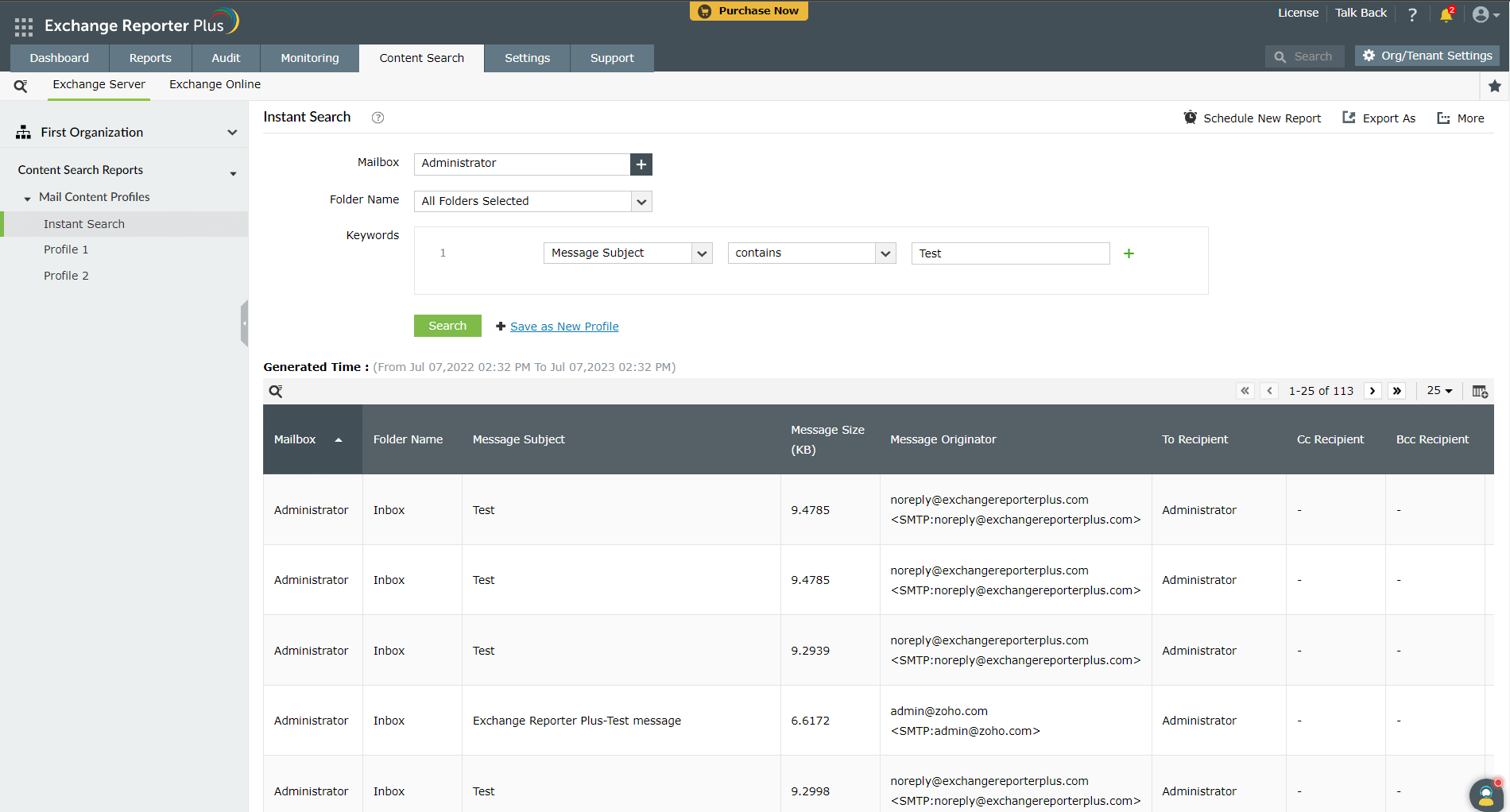Overview of Exchange Server Content Search
With the content search option, you can search for specific content across all or selected mailboxes and folders in your Exchange organization. You can configure the search criteria based on various attributes, keywords, patterns for instant search, and also create custom search profiles with gathering intervals as needed. This page discusses:
To instantly search for important patterns or mailbox content like bank account numbers, employee IDs, or credit card details:
- Go to the Content Search tab.
- Navigate to Content Search Reports → Mail Content Profiles → Instant Search.
- In the Mailbox field, click the + icon to select the mailboxes that you need to search.
- Choose a suitable folder from the Folder Name drop-down.
- Set a search criteria by choosing an attribute from the drop-down and setting a condition as given in the image below. Using the + icon, you can also set multiple conditions.
- Click Search to generate the search results as a report.
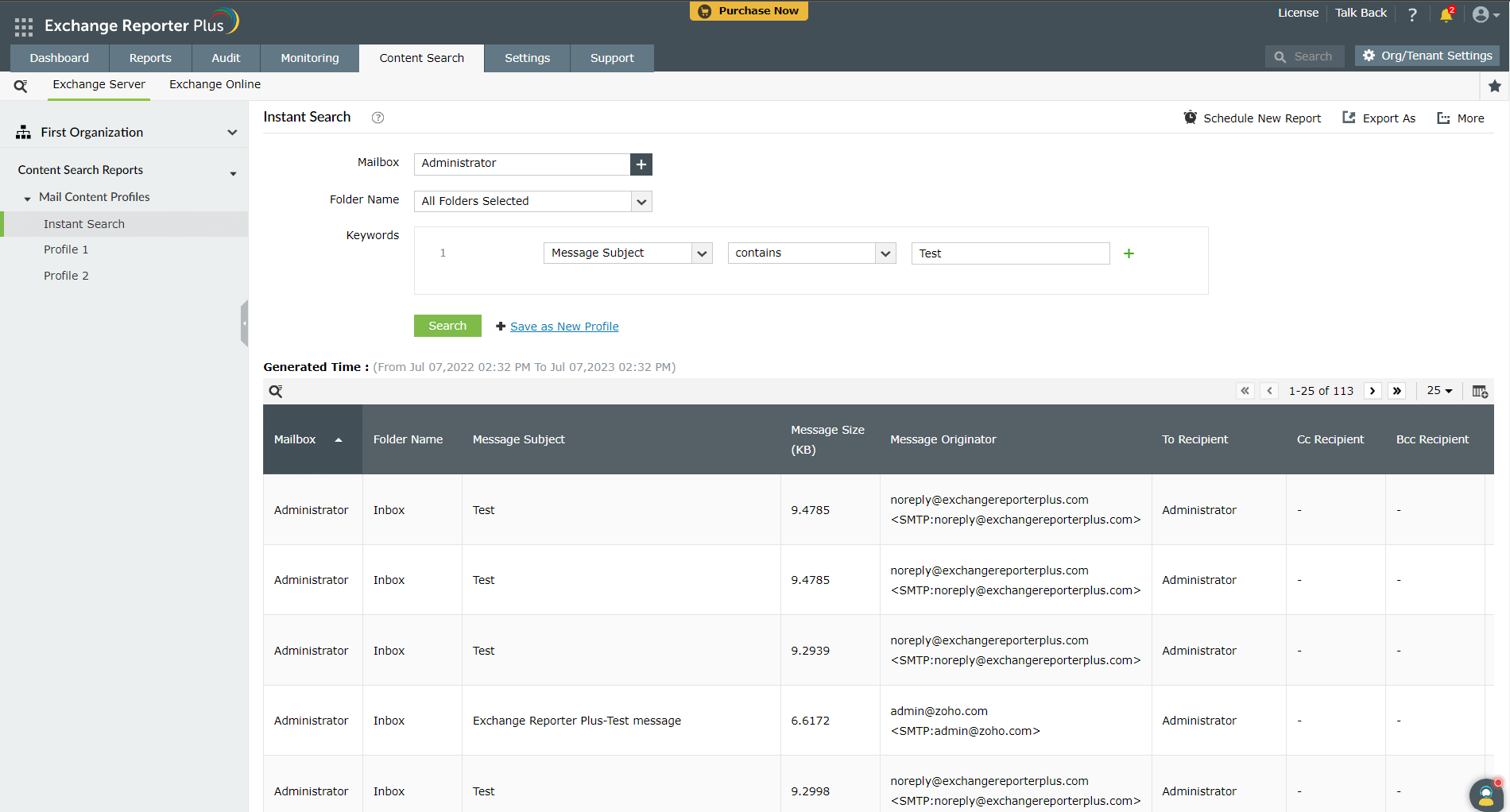
Note: You can click the Save as New Profile option to save the search operation you performed as a profile for future needs. Provide a Report Name and Gathering Interval. This saved search profile can be found in the left pane under the Content Search tab.
Creating a new search profile
- Go to the Settings tab.
- Navigate to Configuration → Exchange Server → Content Search Profiles.
- Choose the Organization Name from the drop-down.
- Click on the Create New Profile option in the top-right corner.
- Enter a suitable Name for the profile.
- Select the Exchange organization from the Organization Name drop-down.
- In the Mailbox field, click the + icon to select the mailboxes that you need to search.
- Set the Keywords criteria. Add more than one criteria using the + icon .
- Choose a specific folder if required, and set the Gathering Interval.
- Click Create.
Enabling or disabling a search profile
To enable or disable a search profile:
- Go to the Settings tab.
- Navigate to Configuration → Exchange Server → Content Search Profiles.
- Choose the Organization Name from the drop-down.
- Click on the
 icon under the Actions column corresponding to the profile you want to enable or click on
icon under the Actions column corresponding to the profile you want to enable or click on  to disable an active profile.
to disable an active profile.
Modifying a search profile
To modify an existing search profile:
- Go to the Settings tab.
- Navigate to Configuration → Exchange Server → Content Search Profiles.
- Choose the Organization Name from the drop-down.
- Click on the
 icon under the Actions column corresponding to the profile you want to edit.
icon under the Actions column corresponding to the profile you want to edit.
- Modify the profile fields in the window that appears and click Update.
Deleting a search profile
To delete a search profile:
- Go to the Settings tab.
- Navigate to Configuration → Exchange Server → Content Search Profiles.
- Choose the Organization Name from the drop-down.
- Click on the
 icon under the Actions column corresponding to the profile you want to delete.
icon under the Actions column corresponding to the profile you want to delete.
- Choose Yes in the pop-up that appears.